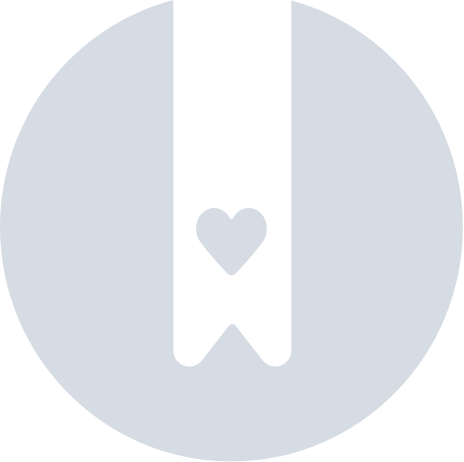Connect Additional Pages
Connect additional Facebook Page to your Company in Customers.ai
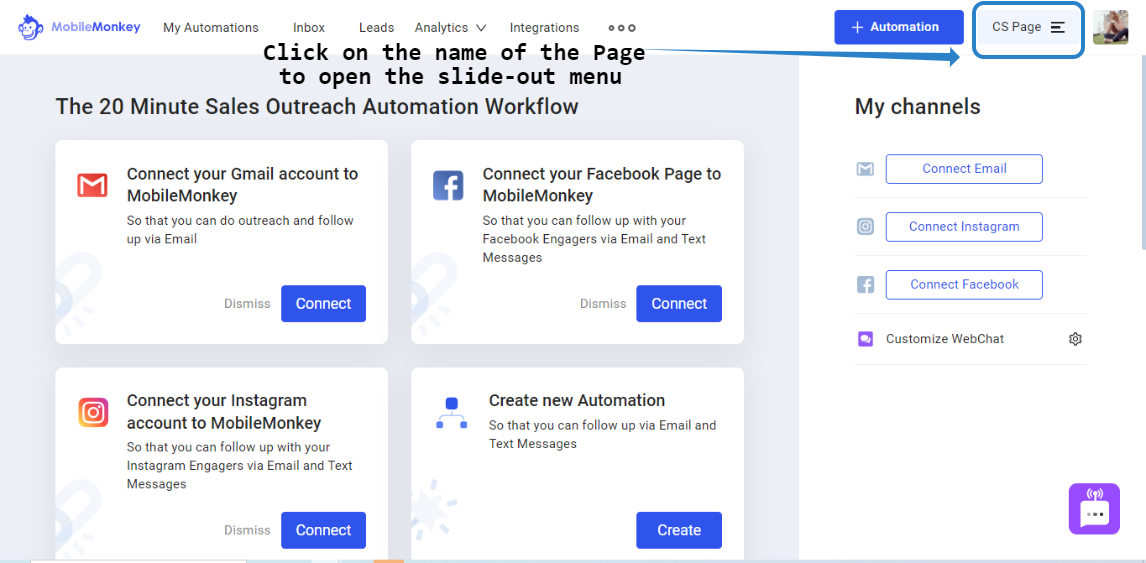
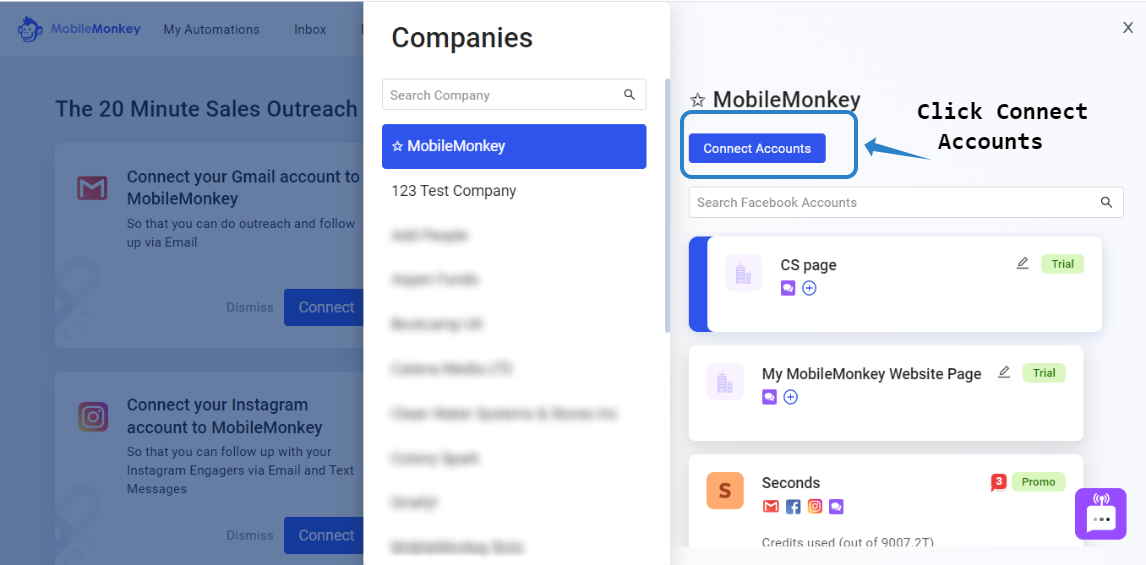 You can connect multiple Pages at the same time, as long as you can see the solid check mark beside the Page. If it says Connected by another user, please send us a message at support@mobilemonkey.com so we can assist you.
You can connect multiple Pages at the same time, as long as you can see the solid check mark beside the Page. If it says Connected by another user, please send us a message at support@mobilemonkey.com so we can assist you. 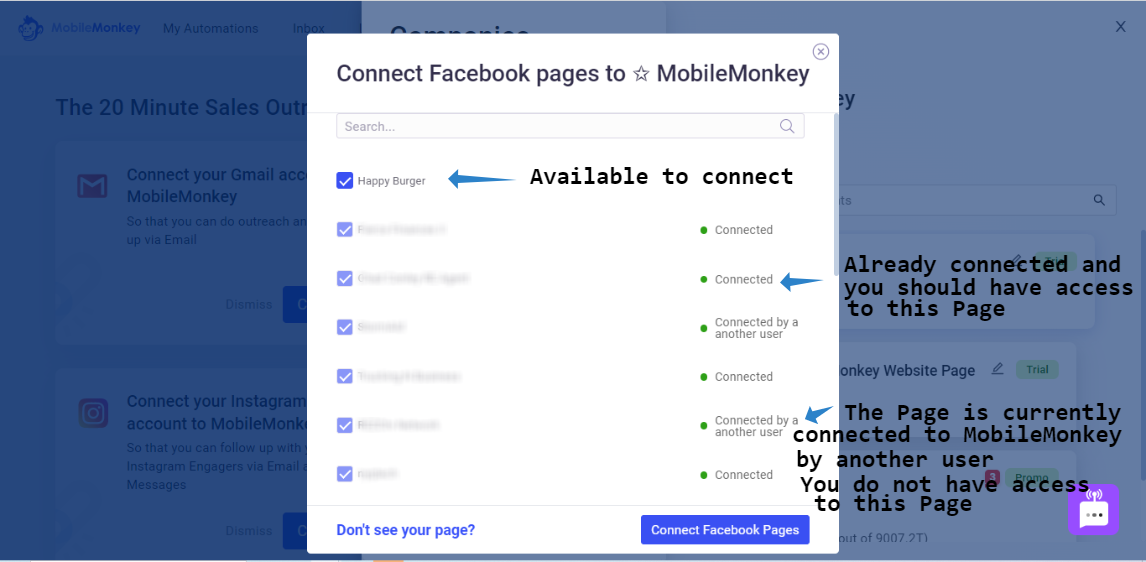 If the Page you want to connect is not on the list, click on Don't See your Page? and follow this guide to Edit your Permissions. If you are still unable to see the Page you want to connect, you will need a complete reset of permissions, that will require you to remove and reinstall MobileMonkey on your Facebook account's Business Integrations. Please use this guide.
If the Page you want to connect is not on the list, click on Don't See your Page? and follow this guide to Edit your Permissions. If you are still unable to see the Page you want to connect, you will need a complete reset of permissions, that will require you to remove and reinstall MobileMonkey on your Facebook account's Business Integrations. Please use this guide. 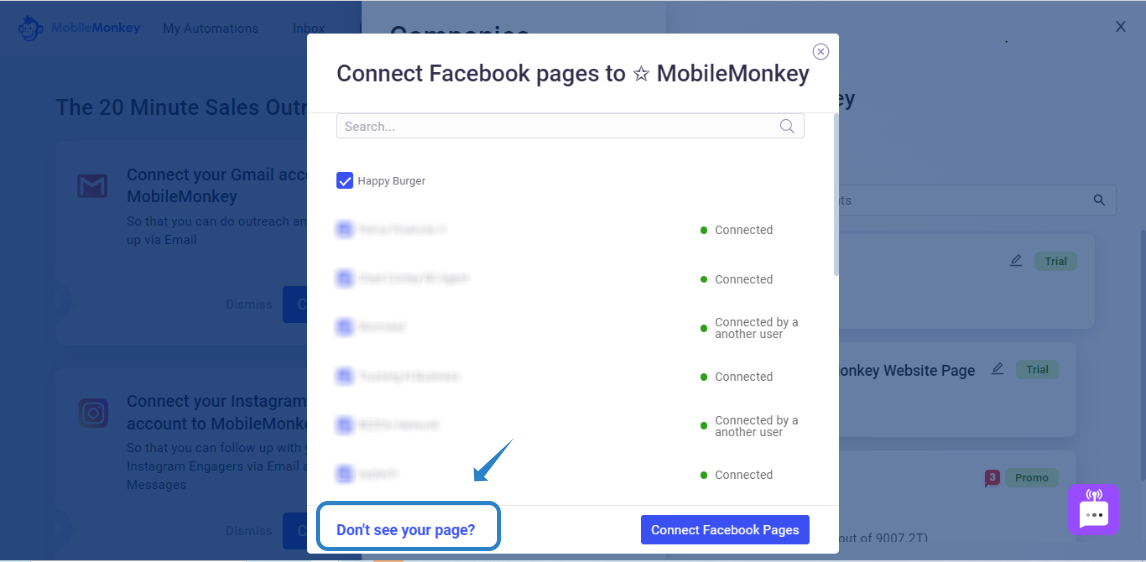
Connect a Facebook Page to an existing X-RAY website/ SMS Page
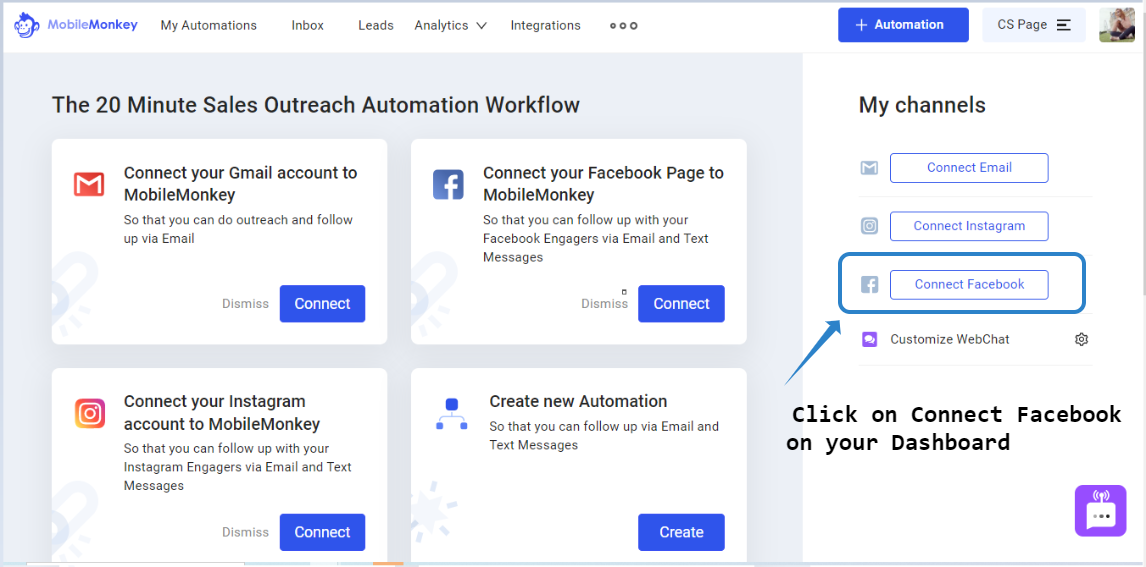 You can connect multiple Pages at the same time, as long as you can see the solid check mark beside the Page. If it says Connected by another user, please send us a message at support@mobilemonkey.com so we can assist you.
You can connect multiple Pages at the same time, as long as you can see the solid check mark beside the Page. If it says Connected by another user, please send us a message at support@mobilemonkey.com so we can assist you. 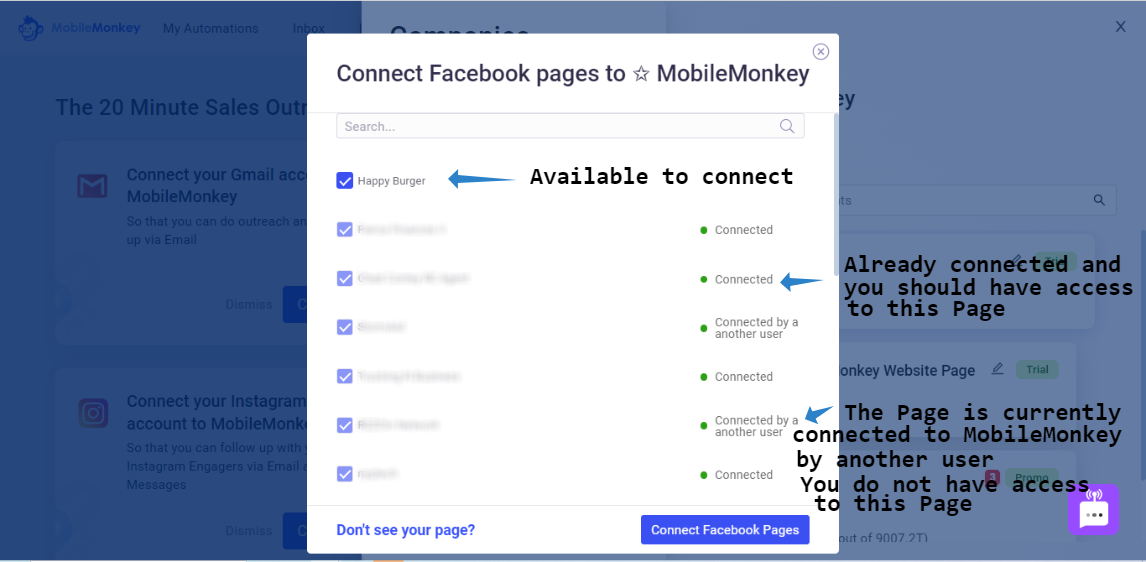 If the Page you want to connect is not on the list, click on Don't See your Page? and follow this guide to Edit your Permissions. If you are still unable to see the Page you want to connect, you will need a complete reset of permissions, that will require you to remove and reinstall MobileMonkey on your Facebook account's Business Integrations. Please use this guide.
If the Page you want to connect is not on the list, click on Don't See your Page? and follow this guide to Edit your Permissions. If you are still unable to see the Page you want to connect, you will need a complete reset of permissions, that will require you to remove and reinstall MobileMonkey on your Facebook account's Business Integrations. Please use this guide. 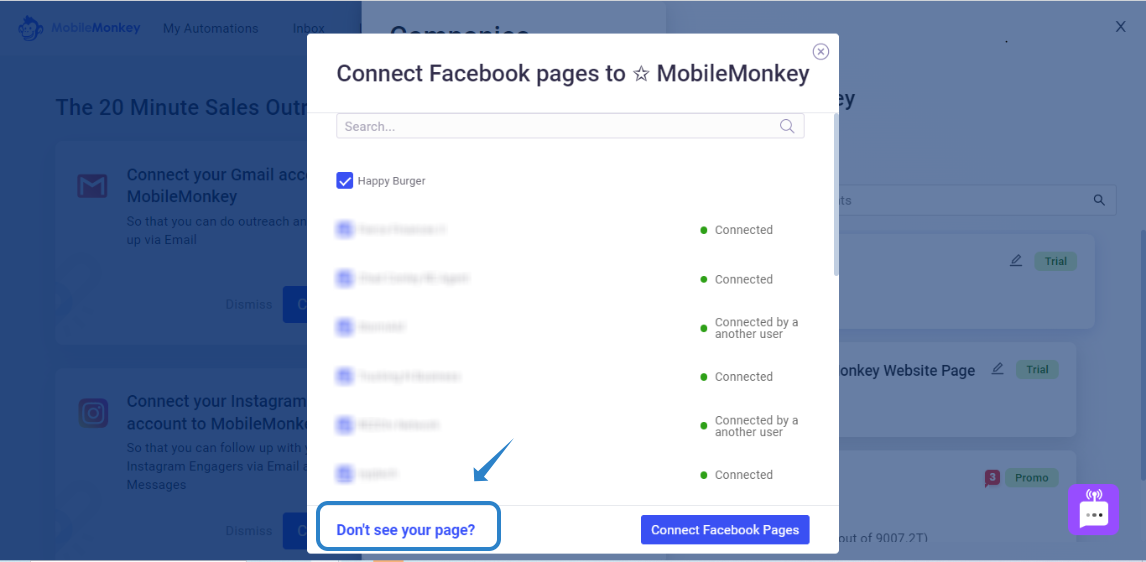
Connect a new X-RAY Website/ SMS Page to your Company in Customers.ai
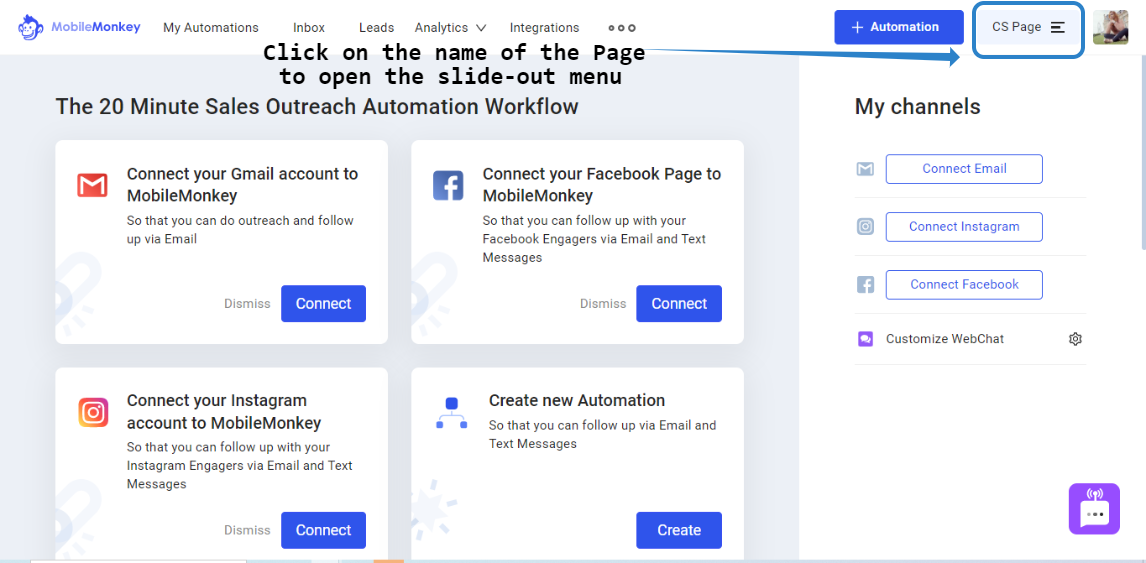
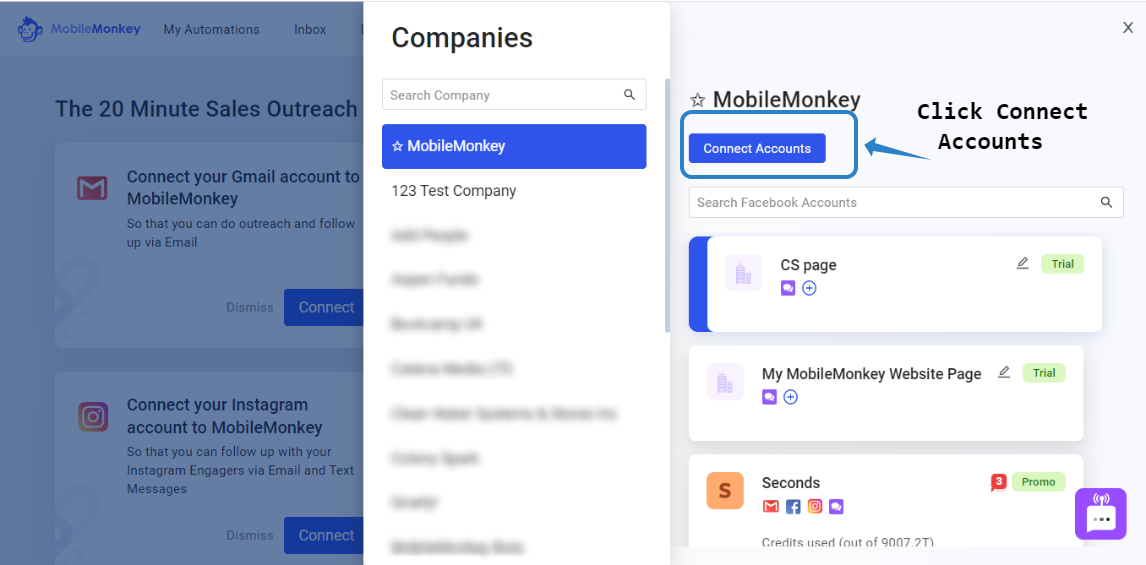 Type your Business name and provide your website url. Business Logo is optional to upload, then click CONNECT. Currently, only MobileMonkey email users can add a website Page. If you need to add a website Page, please send us an e-mail at support@mobilemonkey.com.
Type your Business name and provide your website url. Business Logo is optional to upload, then click CONNECT. Currently, only MobileMonkey email users can add a website Page. If you need to add a website Page, please send us an e-mail at support@mobilemonkey.com. 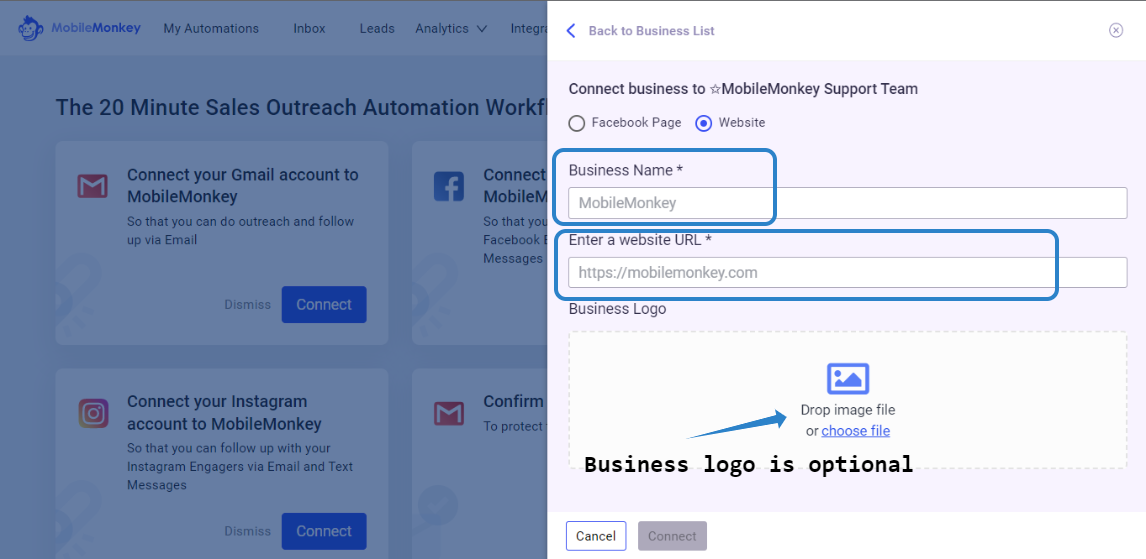 * You can edit the name of an X-RAY website/ SMS Page by clicking on the pen icon beside the name of the Page on the slide-out menu.
* You can edit the name of an X-RAY website/ SMS Page by clicking on the pen icon beside the name of the Page on the slide-out menu.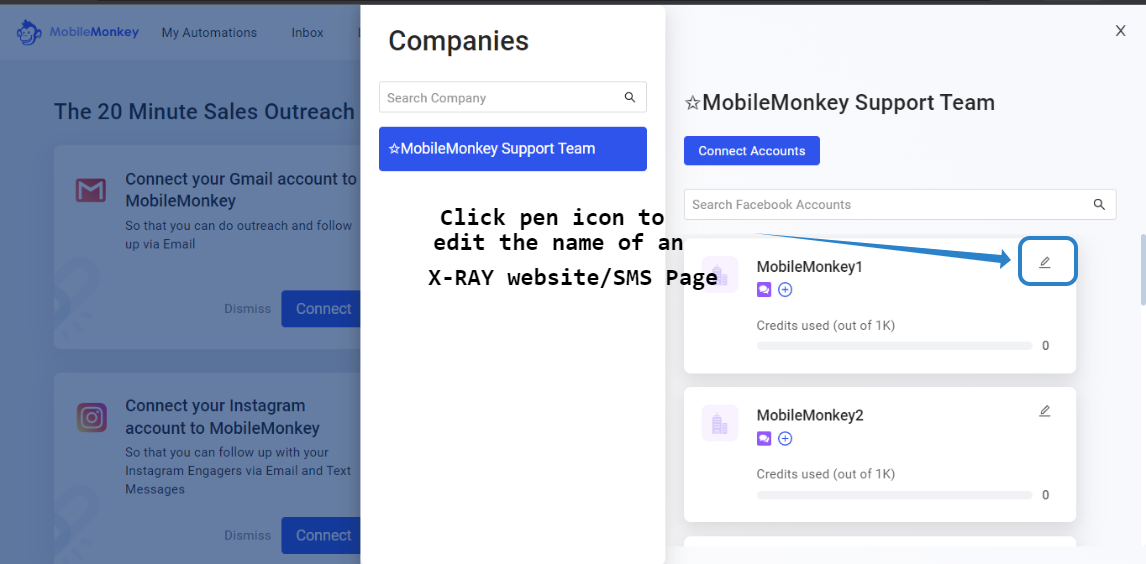
Reminder: If you need to connect a new Instagram Page, you need to connect the Facebook Page first. Once the Facebook page is connected, you can follow the instructions to connect an Instagram Page in MobileMonkey.
Next ⬇⬇⬇